How to Set Up Google My Business
You have invested your energy money and time to create a new website for your business, but have you analyzed how you can benefit from using a feature known as Google My Business? Having a Google My Business page is very easy. Not only is the feature free but it also brings many benefits to businesses.
What is Google My Business?
Google My Business is an easy-to-use tool organizations and businesses can use to manage their online existence across Google. When you verify and edit your business information using this tool, it will be easy for you to help customers find you and you can use the chance to tell them what your business is all about.
Benefits of setting up a Google My Business Page
- It increases the chances of your company being found by potential clients through this feature, Google will know your business as well as its location. This helps to legitimate the company in the eyes of Google hence increasing the chances of ranking higher.
- Your company will stand out because of appearing on the Knowledge Panel.
- When your business has the Google My Business Page, the possibility of appearing on Google Three Pack is opened. Google Three Pack is a part of a page that usually appears under a Google Maps Section.
- It lets your customers and clients add reviews on your products or services and your brand. Reviews are essential these days. Other than acting as a local ranking factor, reviews help by increasing reputation and with e-commerce conversions. Start asking for reviews immediately after you set up a Google My Business Page.
- This feature makes it easy for your company to be found. Since your business gets added to the Google maps, current and potential customers get the chance to know more about where you operate from and can even ask Google for directions on how to get to your premises.
- It gives users access to your company’s location, contacts as well as the website.
- It lets you add videos and pictures of your company. This way, clients will understand the products or services you offer easily. Additionally, you can add your logo as it increases the chances of visitors/users clicking on your profile.
- The business hours can also be displayed, and this is really helpful to any potential customer.
- It helps you to use other Google features like Google Posts.
1. Start by going to https://www.google.ie/business
2. Create an account by signing up if you don't already have a Google account for your business. You will be prompted to log in using your Google account. In case you do not have one, you will have to create it.
3. After logging in, you will get to a screen where you have to fill in some details (standard information) about your business. Two fields that you may find challenging are the category and Eircode.
- To locate the category that your company belongs to, type the category on that availed field and then Google will show all the available options. To find Eircode, go to https://finder.eircode.ie/#/.
- Be aware of the information you provide. The data needs to be consistent as this is key in showing that you are stating facts. Make sure that the company information you provide (company name, telephone, address, logo, etc.) is the same as those on the company’s website. When you use different company profiles, Google could assume that these are two separate businesses.
4. Choose Google My Business without an address or with an address. A new screen will appear, and you will be required to specify if you can deliver goods or services to a customer’s location.
If you don’t have any physical address, but you can deliver the product to the location of the client, click yes.
- In case you have a physical location, but you don’t deliver your products to the client’s location, click no.
- If you don’t have a location/address, click yes.
- If your answer was yes in the previous question, you will need to pick the radius of your service area. After that, answer the next question, if you can serve at the business address.
- In case you have a physical address, be sure to check the field. If you don’t have one, leave the field empty. Don’t write anything else.
6. Get the verification code by post. At this moment, another pop-up window is going to appear and ask how you want to get the verification code. The option will be by call or post card. Choose the option that suits you, preferably by post card.
7. Wait For Your Verification Code - It takes a maximum of 21 days to get your verification code via post, but they normally arrive sooner. Make sure that you keep checking your post after you request the code.
8. Verify Your Business Listing - After getting the code via post or call, you have to go to the Google My Business account and then introduce it.
Your account is now verified. You have set up the Google My Business Page and checked it; now you are ready to go. The more complete your page is, the better. Take the time not to learn the Google My Business Page basics.
Consider watching a Google video since you’ll understand how to add information once an account has been verified. Take a look here. Immediately you set everything up; you’ll be able to access the page’s insights.
Now you know how to set up a Google My Business Page and the benefits you’ll get once you have it. Why wait any longer if you can enjoy this free service and still grow your business? Consider creating a Google My Business Page today!
About the Author
Craig Corbel is the Vice President of Marketing at Solution Web Designs, a Leading Online Marketing Agency that also builds strategic websites for small and mid-sized businesses. Learn more by visiting their website at SolutionWebDesigns.com

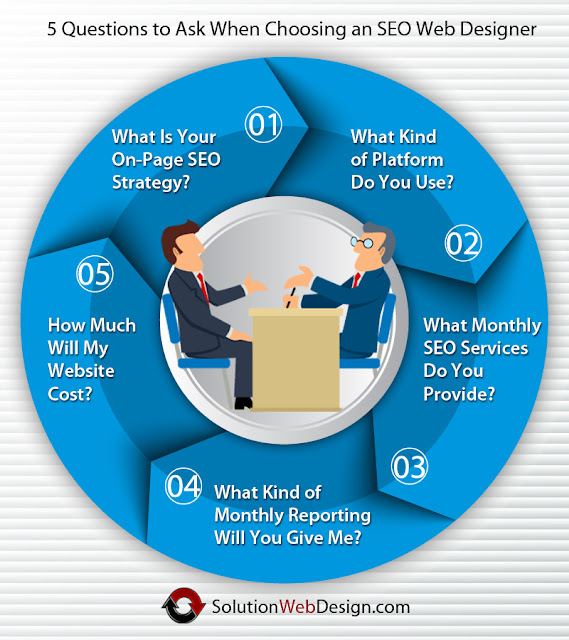
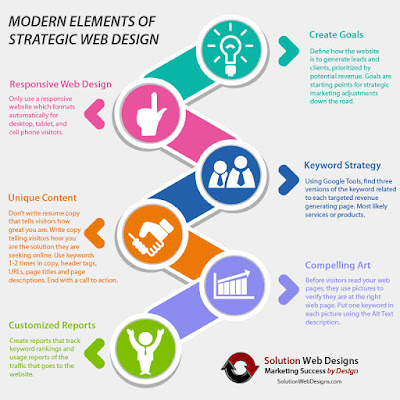

Comments
Post a Comment